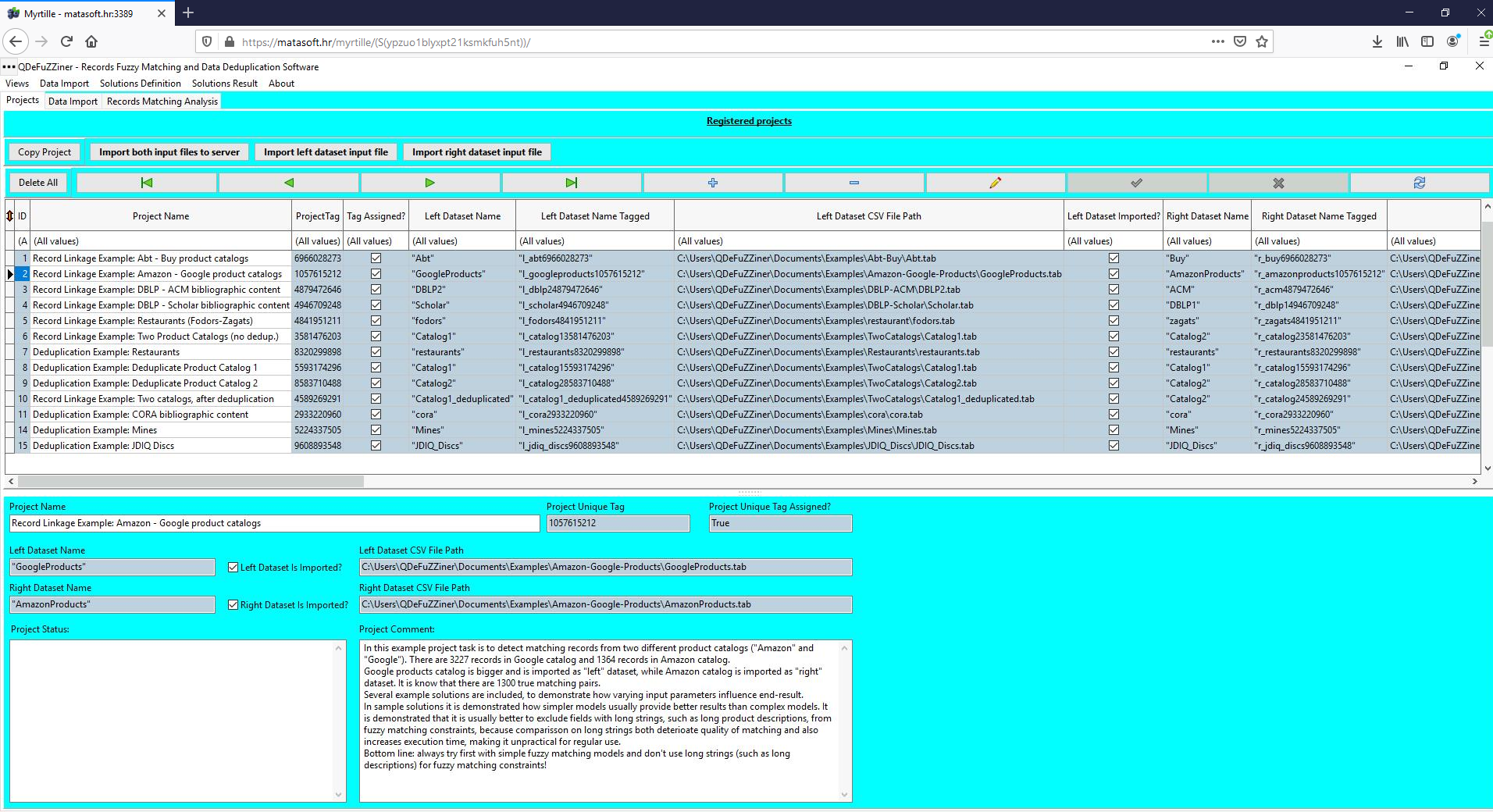QDeFuZZiner Projects
Upon successful login, QDeFuZZiner application will be shown in your web browser. Application is organized in pages and sub-pages (tabs and sub-tabs). By default, projects page is shown.
Customizing Page Appearance
Notice that you can customize form appearance in several ways. Throughout application, there are splitters separating various form sections, that you can move up or down, left or right, in order to optimize the screen utilization. You can recognize a splitter, as an element with several small dots.
You can shrink or expand a column in a datagrid. You can also access datagrid sub-menu by clicking small arrow-like button, placed on the top-left position of a datagrid.
Besides other options, there is an option "Optimize columns width", that will automatically adjust columns length to accommodate content.
QDeFuZZiner Projects
Project is basic entity in QDeFuZZiner software. Each project contains definition of two source datasets to be imported and analyzed (so-called "left dataset" and "right dataset"), as well as variable number of corresponding solutions, which are stored definitions of how to perform fuzzy match analysis.
On creation, each project is assigned unique project tag. During raw data importing to server, corresponding input tables get that tag appended in their name. This way, imported tables are always tagged by the project name, which ensures their uniqueness.
Projects Page Organization
The “Projects” page consists of two two sections separated by movable splitter. In upper section there is a datagrid view where you can browse and edit projects, while on the lower section there is form view of the currently selected project. The same concept of datagrids and form views is implemented throughout the application.
When you select, i.e. position cursor on a certain row in the projects datagrid, the current project becomes the active project. Records in all other pages (other tabs) are now related to the currently selected project.
For example, clicking on the tab "Data Import" will open a page for definition of "left" and "right" datasets to be fuzzy matched.
Clicking on the tab "Records Matching Analysis" will open Solutions page, where you can define multiple solutions for the currently selected project.
Concept of "left" and "right" dataset
Throughout QDeFuZZiner application and this tutorial, we will use terms “left” and “right” dataset or table.
In every fuzzy match project, we always compare two tables, i.e. two datasets, inspecting their rows similarity. For convenience, we call them “left” and “right” table. Purpose of entity resolution framework software, such is QDeFuZZiner, is to identify which records from “left” dataset correspond to which records from “right” dataset.
QDeFuZZiner does not operate on original data sources directly, but requires data to be imported from source spreadsheet (.xlsx, .xls, .ods) or CSV (comma separated values) flat files to server, where corresponding left and right database tables are then created and processed.
Demo Projects
QDeFuZZiner comes with several predefined read-only demo/example projects, entered by superadmin. You cannnot edit those projects, neither execute their queries. However you can load resultsets and view solution definitions. These demo projects are meant to help novice users in getting idea how QDeFuZZiner works, so that you can create your own projects.
Although you cannot edit demo projects, you can copy them into your own new projects and then you can experiment with various parameters as you wish.
Copy a Project
Instead of manually entering all the parameters for a new projects from scratch, QDeFuZZiner allows you to copy an existing project into another project. This action copies raw data import specifications as well as solution definitions.
For example, you can use copy feature to copy a demo project into your own new project and the experiment with various parameters and see how they influence fuzzy matching results.
Importing Left and Right Datasets
Projects page provides basic information about paths of input datasets, along with import status. If you have already provided detailed definition of the left and right input datasets, you can trigger importing directly from the Projects page as well.
Adding, Editing and Navigating Projects
There are various way how you can navigate between projects. You can use keyboard arrow keys, you can position cursor in the datagrid row via mouse or you can use database navigator.
Besides navigation buttons, the navigator toolbox also contains buttons for adding a new record, deleting a record, editing a record and a button for posting (confirming) of changes during edit or adding a new record.
Further Reading
Introduction To Fuzzy Data Matching
Data Matching Flow
Importing Input Datasets into QDeFuZZiner
Managing QDeFuZZiner Solutions
Demo Fuzzy Match Projects
Various Articles on QDeFuZZiner
Our Data Matching Services
Do you wish us to perform fuzzy data matching, de-duplication or cleansing of your datasets?
Check-out our data matching service here: Data Matching Service